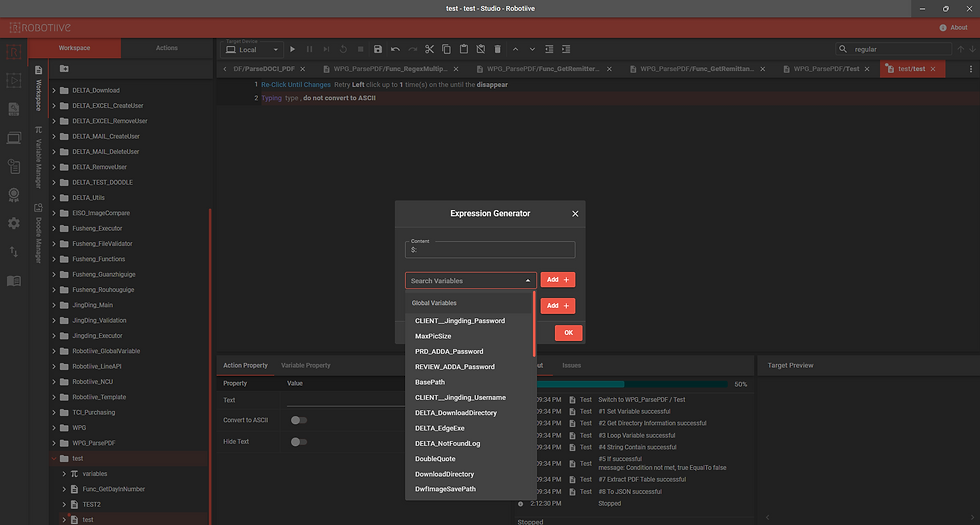We are pleased to inform you that a new update is here! Robotiive released a new version, v2.55.0, with a new feature and some enhancements. These updates are aimed at enhancing your experience and ensuring smoother interactions with the application.
New Action
(Dialog) Options Box Action
Options Box is utilized to temporarily pause script execution and present an Options Dialog prompt, enabling users to manually choose one or more items from various options defined within the script.
Title:A customizable title for the options dialog box that helps provide context and clarity to the user.
Message:A customized message that is displayed in the options dialog box, guiding users regarding the type of input expected.
Input Format:This parameter determines the format of the options. They are
Radio Button: Single Selection, enables users to select a single option.
Dropdown: Single Selection, presents a dropdown menu for single-option selection.
Checkbox: Multiple Selection, allows users to select multiple options simultaneously.
Multi-select Dropdown: Multiple Selection, offers a dropdown menu for selecting multiple options.
Options: Specify the choices (options) available to the user. You may use a List-type variable, or enter manually.
Output Variable:This parameter designates the name of the variable intended to store the user's selection. For 'Single Selection' formats, the output is a String, while 'Multiple Selection' formats return a List.
Option Boxes Example: Radio Button, Dropdown, Multi-select Dropdown, Checkbox (left to right, top to bottom)
New Doodle Block
Capture From Camera With Res
The Capture From Camera With Resolution block is used to capture an image from a camera while allowing to select the resolution (in terms of width & height) of the input image.
Input
Cam ID: A camera ID to identify which camera will capture the image. You may use an integer value (0, 1, ...) to represent a USB Camera, or use the RTSP URL for an IP Camera.
Width: The desired resolution width (in pixels). The default value is 0, which sets it to the camera's default width.
Height: The desired resolution height (in pixels). The default value is 0, which sets it to the camera's default height.
Notice:
Please ensure that specified width and height values match the camera's supported resolutions. If not, the system will automatically adjust them to the nearest supported resolution. For instance, if you set the width and height to 1500 x 1000, but your camera only supports 1920 x 1080, 1370 x 768, ...; the system will adapt the resolution to the closest supported option, which is as 1920 x 1080.
Output
Image: The captured image from a camera.
Notice:
For USB cameras, you can find the ID in the Windows Device Manager. The first device under the 'Camera' section is camID = 0, the second is camID = 1, and so forth. Note: The method may vary for other operating systems.
New Feature
Search variable function
User can now search variable inside Expression Generator >> Search Variables
We encourage you to explore these updates and take advantage of the improved functionalities in Robotiive v2.55.0. As always, your feedback is valuable to us as we continue to refine and enhance our application.