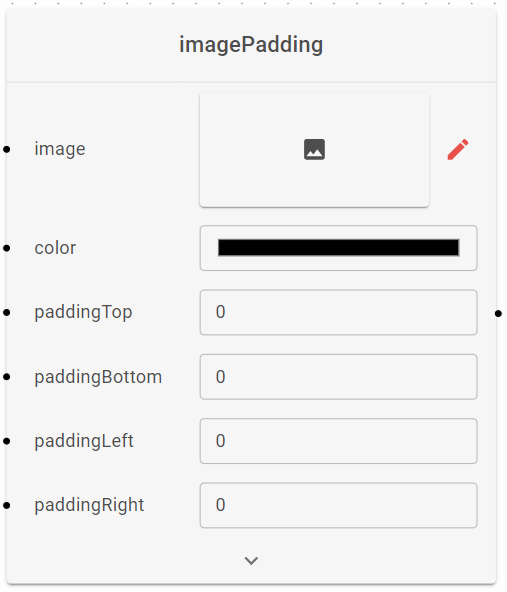We are pleased to inform you that a new update is here! Robotiive released a new version, v2.54.0, with a new feature and some enhancements. These updates are aimed at enhancing your experience and ensuring smoother interactions with the application.
New Action
Set String To Clipboard
The original one is deprecated
Set String to Clipboard is the opposite of the Set Variable from Clipboard. This action is used to copy a variable and place it in the clipboard. After placing it, you can use keyboard action (Ctrl + V) or any other ways to paste the clipboard later.
Variable Content : The name of a variable to be placed in the clipboard (currently we only support String, Number, and Boolean type. But Number and Boolean will be implicitly convert to string).
New Action
Get String from Clipboard
The original one is deprecated
Get String from Clipboard is an action that allows to save the contents of the system clipboard to variables. The content of clipboard will always
Output Variable : The name of the variable to be stored.
New Doodle Block
Image Padding
The Image Padding block allows you to add padding to the sides of a specified image.
Input
Image: The main image to which padding will be applied.
Color: The color of the padding.
paddingTop: The amount of padding (in pixels) to be added above the image.
paddingBottom: The amount of padding (in pixels) to be added below the image.
paddingLeft: The amount of padding (in pixels) to be added to the left of the image.
paddingRight: The amount of padding (in pixels) to be added to the right of the image.
Output
Image: The resulting image with the applied padding.
New Doodle Block
Blank Image
The Blank Image block is used a create a blank image of a specified width, height and color.
Input
Width: Specify the desired width (in pixels) of the image.
Height: Specify the desired height (in pixels) of the image.
Color: Choose the color for the blank image.
Output
Image: The blank image of a specified width, height and color.
New Doodle Block
Mask And Blend
The Mask and Blend block allows you to blending two images together employing a mask to precisely cut out and integrate specific regions onto the base image.
Input
Base: The image onto which the cut-out regions will be blended.
Source: The image from which regions will be cut out based on the mask. This is known as the Masked Image.
Mask: The template or mask indicating which regions to cut out from the source image. It only accepts monochrome images, with the white areas indicating the regions to be cut out.
Output
Image: The resulting blended image, combining portions of both input images based on the mask.
Enhancements
Redesign the Device Manager page.
We encourage you to explore these updates and take advantage of the improved functionalities in Robotiive v2.57.0. As always, your feedback is valuable to us as we continue to refine and enhance our application.